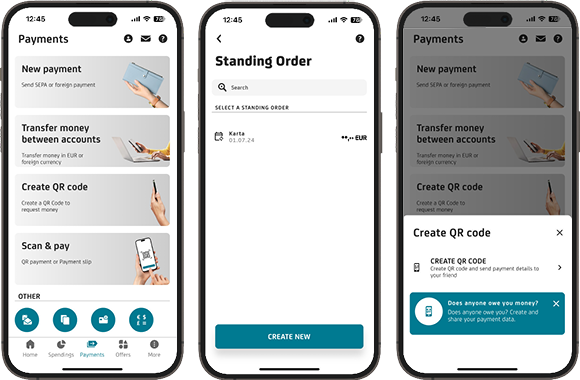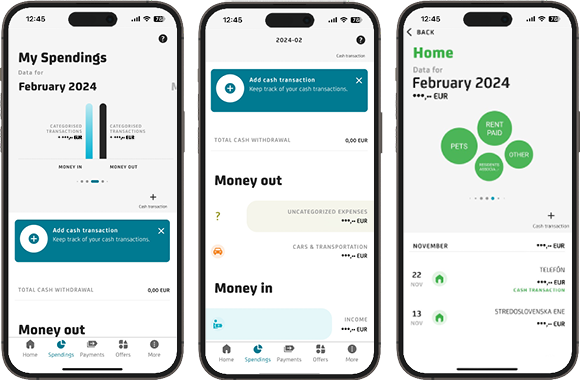How to view and copy the card number?
The entire card number can be easily viewed and copied directly in the application. You will find step-by-step instructions on how to do this in the attached instructions.
• Display of complete data on the card (pdf)
How to change the card PIN?
You can easily change the PIN for the card in the application, just look at the attached instructions.
• Changing the card's PIN (pdf)
Where can I find SMART KEY?
The Smart Key can be found on the initial login screen above the "LOG IN" button.
Did I not receive a notification (push notification)?
In order to use any push notifications, you must have your phone connected to the internet and have notifications enabled in both the Smart Banking/Smart Key app and in Settings on your mobile phone.
I don't have an internet connection on my phone and I didn't receive a notification to log into online banking, how can I log in now?
If you don't have an internet connection, you can use the alternative option of logging in using a QR code (offline), which does not require an internet connection. This option can be found by logging into the Smart Key app in the Smart Banking app.
I already use online banking from UniCredit Bank. Can I use both services at the same time?
Yes. In addition, Smart Banking will help you in case you need to quickly block your card due to loss, increase the limit on purchases in the store and also activate the U-save discount program, which allows you to get benefits when paying with your card.
I have multiple accounts, can I control them through one app?
Yes, the Smart Banking app puts all your current accounts, foreign currency accounts, savings accounts, term deposits, cards, loans and other products at your fingertips.
Can I use the service abroad? Isn't it expensive?
Yes, Smart Banking is also available to you abroad if your mobile phone has a Wi-fi internet connection or data roaming. We do not charge any fees for using the app. You can check the roaming charges with your operator.
What happens if I use Smart Banking and then get a new phone? Will I still be able to use the service?
If you have used the app in the past, you can simply activate it on your new device using your username and the PIN you chose during the previous activation. In case you have forgotten your details, you can access the app by scanning your ID card or we will be happy to help you on our hotline +420 221 210 031.
What should I do if I change my registered phone number for Smart Banking?
Smart Banking is independent of your mobile operator and will therefore work with your new phone number (new SIM card). If you want to activate the app in the future, you will need to change your phone number as we send an activation SMS to this number. You can change your phone number during Smart Banking activation. If you already have the app active, you can also change your phone number on the MORE - MY PROFILE tab.
Is it safe to use Smart Banking?
Yes, Smart Banking uses state-of-the-art security in the form of a security key. This generates a unique, time-limited security code at each point in time that protects logging into the app and sending transactions to the bank. Smart Banking login and payment signatures are protected by PIN, fingerprint or Face ID.
What happens if my phone is stolen or lost?
Even in this unpleasant situation, your data and finances are safe - thanks to the security key in the app, no one can access your finances and account without your PIN. You can then activate the app on your new device for free. Security is always fully guaranteed.
What happens if I forget to turn Smart Banking off?
For security reasons, the app will automatically shut down after 3 minutes and log the logged-in user out.
I forgot my PIN, how can I reactivate Smart Banking?
In case you have forgotten your PIN, you can set a new one by scanning your ID card. We will also be happy to help you with Smart Banking activation on our hotline +421 2 6920 2090 or at one of our branches.
What to do if Smart Banking requires an update.
You probably have a version of the app installed that we no longer support. Simply update Smart Banking to the latest version by clicking the Update button and updating Smart Banking to the latest version in the secure Google Play/AppStore environment.
We also recommend turning on automatic updates for Smart Banking in your phone's Settings. This way, your phone will update the app regularly and you don't have to worry about a thing. It's the safest way to keep the Smart Banking app up-to-date with all the security enhancements and latest features.